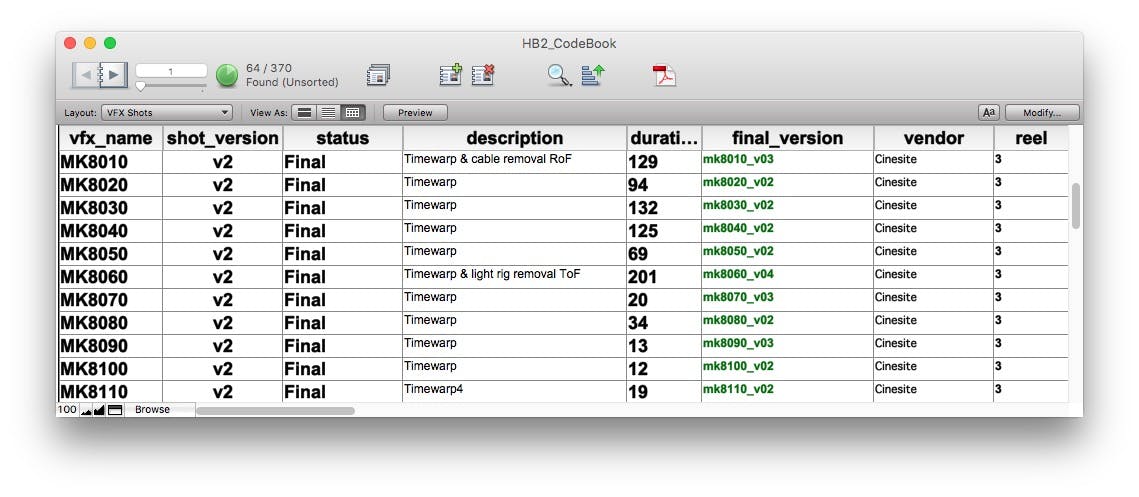
Feature Turnover Guide - VFX
Managing VFX is a daunting subject and a big task, even for smaller films. It's so complicated that films that can afford it will hire a separate VFX Editor just to keep track of the film's VFX and to create temp comps as placeholders until the VFX come in. I've been putting off writing this article for years now because the thought of trying to encapsulate it all in a generically useful way was a bit overwhelming, but here goes...
The Job of A VFX Editor
On bigger films, there is at least one VFX Editor, and often there are two or three. On smaller films, the kind with one editor and one assistant, that assistant editor handles all the usual AE duties plus all the VFX Editor tasks. If you've never done it before, it's a steep learning curve. VFX Editors are responsible for:
- Creating temp comps for the editor to use while cutting, before any VFX vendors start working
- Tracking every shot in the timeline that needs any kind of VFX, and giving it a shot ID
- Tracking changes to the cut that change what VFX are needed. This includes knowing when a shot is cut out, when a new shot is added, when a shot is slipped far enough that your handles no longer cover it, or when sync is changed within a shot that will affect sound or the vfx work that needs to be done.
- Creating "count sheets" (sometimes called lineup sheets) that detail each shot, what work is needed, what elements the VFX vendor needs to complete the shot, and the timing of each element in relation to the overall shot.
- Creating EDLs or Pull Lists for a Post facility to scan/render DPX frames of your plates and elements to hand over to the VFX vendor. If you don't have a Post facility, you might be in charge of rendering out DPX frames yourself using the raw camera footage and software like DaVinci Resolve.
- Receiving versions of all the shots from your VFX vendor, cutting them into the timeline, reviewing each version with the editor and director, then taking the notes from those review sessions and communicating them back to the vendor.
- As shots are being finaled, assuring that the finished shots are delivered in the appropriate format to the DI facility, and that the right version of the shot was delivered.
- Constantly checking and re-checking all of the above, because things always fall through the cracks.
The VFX Database
One essential tool that VFX Editors need in order to do their work is an effective way to manage all of this information. This usually comes in the form of a VFX Database, and most VFX Editors bring their own to each new job they start. Most of the time the database is made with Filemaker Pro, but some VFX editors have custom solutions, and if your needs are minimal you can get away with using a simple spreadsheet. There is no standard VFX database out there, though I've seen at least one that you can pay for if you don't want to get into designing a Filemaker database on your own. Many VFX Editors are protective of their databases, which is understandable given the hours of customization they've put into creating them, so if you need a database and find someone with a good one who's willing to share, consider yourself lucky.
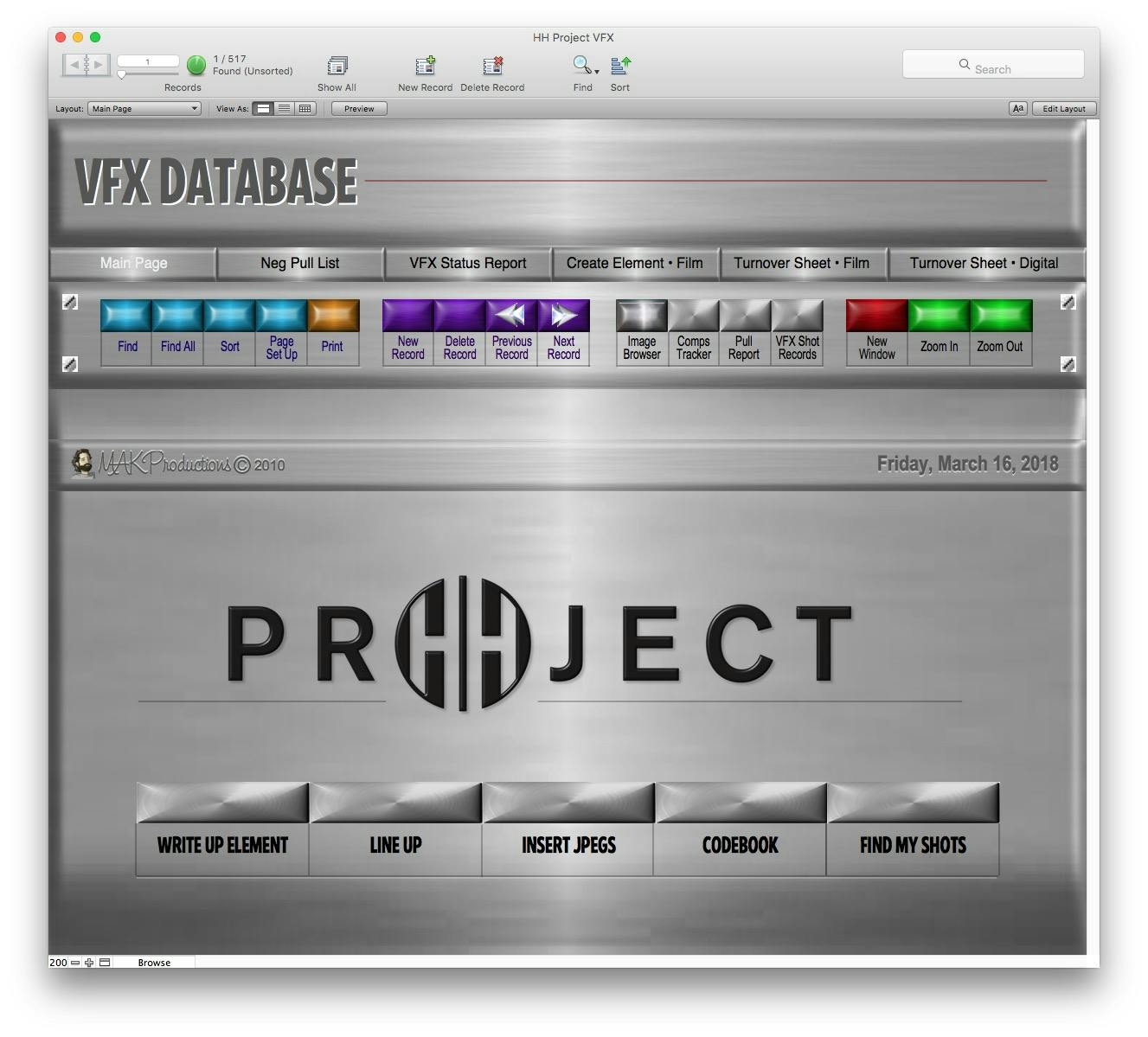
If you do borrow someone else's database, one thing to consider is whether you like their workflow and are willing to emulate it. One of the reasons that these databases are so customized is that everyone has their own ideas on how to do each part. Are you someone who likes to enter all the shot information manually, or do you create subclips in a bin and then export a tab-delimited file to import into your database? Do you need a thumbnail for all your elements in addition to the shot itself, and if so do you need just one thumbnail or a heads & tails set to confirm start and end frames? And how do you name your shots? With a two letter sequence prefix and a padded four digit number, or do you break it up by scene first?
The answers to all of those questions help determine the needs of your database, so if you inherit someone else's be prepared to do what they do, because if you want to go a different way you'll find yourself very frustrated.
Also, it's important to note that many VFX vendors will now give you access to their internal tracking systems. This is great, and can be a useful way to communicate, but never rely on the vendor's database in lieu of your own. That's a guaranteed way to have things fall through the cracks. You must always keep your own list of shots and what their statuses are.
The Basics
So assuming you've got an idea of how you're going to track your shots, let's go over the details of what information you need to include.
VFX Shots
A record of every shot is the basis for everything you're going to do from here on out. The most important information to track is:
- the Shot ID, which you are responsible for creating. A regularly used naming system is to come up with 2-letter abbreviations for all the VFX sequences in the film, and then starting from 0010, name all your shots in increments of 10. So if your sequence is called "Things Explode", you would start out with shots IDed as
TE0010,TE0020,TE0030, etc. This pattern is easy to communicate verbally, easy to type (no need to hit shift for an underscore separator, e.g.), and allows you to maintain a rough chronological order if you need to insert a new shot after an existing one. It is also not dependent on the scene number where a VFX shot is located, which some people like to include as part of the Shot ID, but which I think is an irrelevant piece of information for VFX purposes. - the duration of the shot. This can be either the duration in cut or the total duration turned over for work, or both. Whatever's more useful for you.
- the shot's handles. Handles refers to extra frames you're asking the vendor to include beyond just what's currently in the cut. It's common that you'll receive a shot back and want to add a few frames to the head or tail. If you only turned over the footage that was in your cut at the time, you wouldn't be able to trim the shot. But if you have 8-frame handles, for example, that's 16 extra frames you'll get back that you can use in the cut if you need to.
- the description of the shot. This is where you tell your VFX vendor what exactly you want them to do (and hope that they read it). Even if it's really obvious. Do they need to key out the greenscreen and add laser beams coming from a cat's eyes from frames 39-47? If so, write it down in the description.
- the status of the shot. Keep your own list of what shots are In Progress, On Hold, Omitted, Final, and CBB (meaning "could be better"). Don't rely on your vendor's list, but do crosscheck your list with your vendor's at regular intervals to be sure you're on the same page with what work is left to do.
- the vendor. You might have more than one vendor working for you. Make sure you track which shots go to which vendor.
- the turnover date. It's useful to know what date you turned a shot over to be worked on. If you name your turnover batches, note that down too.
- the final version and date. When you're nearing the end of your film, you will want to check that the vendor delivered the right version of each shot. Keeping a record in your database of what version was finaled and when will allow you to make sure you've got the right files in your DI. If you find that your vendor has delivered a newer version of a shot than what you noted down, be sure to ask them about it. It might just be a tech fix (something small they noticed and fixed without needing client review), but best to be sure.

Elements
Every VFX Shot requires at least one Element. An element is a piece of footage required to complete the shot. If your VFX needs are not complicated, many of your shots will have only one element. For example, if you're removing a scar from an actor's face, you only need to hand over the shot that's in the cut. If you've got complicated shots, then you might have a background plate and multiple foreground elements. For example, a screen replacement is a 2-element shot. You have the shot in the cut that has a TV in it, and you have the content you want to be inserted into the TV. Both of those elements would need to be handed over to your VFX vendor, along with information on how the TV content should be lined up with the background plate.
Important information to track for Elements is:
- the element name and version. This can be as simple as taking your shot ID and adding a suffix to it. So if the shot is TE0010, your element might be called
TE0010_bg1_v1. And another could beTE0010_fg_smoke1_v1. Have a conversation with your vendor to determine if they have a particular preference for element naming. The version number is useful in case you extend a shot beyond its handles. Then you would have to deliver a new element at the extended length, and you would increment your element version to v2. - the tape and timecode of the element. This should be pretty obvious. You and your vendor both need to know which parts of each element you're actually using. You need this so you can generate DPX files, and they need it so they can line up the elements correctly. If you have a post facility making DPX files for you, you might not get a chance to check that the DPX elements are right before they go off to the vendor, but if you have a record of what material was supposed to be turned over, you can start to troubleshoot.
- the handles you're including. Element handles often mirror the shot's overall handles, but sometimes you might need to customize it.
- turnover dates and scan orders. It is common, especially if you have to scan film or go through a post house for DPX files, to turn over the elements for a lot of shots at once in one lump EDL or Pull List. It helps to keep track of when these batches were sent and what the name of the batch was
- speed information. If there are any speed effects on your elements, note that in the element description. If it's a fancier timewarp effect, you might also include a screenshot of the graph and note which frames have keyframes and what their speed % is.
- You should be prepared to locate lens and focal distance data for a particular piece of footage if requested. This can usually be found on the original camera reports, or sometimes in the notes of an on-set vfx supervisor if there was one.
Received Versions
Keep track of every Quicktime you get back from your vendors, the date you received it, and any notes from the director or editor on fixes that need to be made. As mentioned above, also note when a version becomes final.

What Your Editor Needs Of You
Every film is a fight against entropy, but there are some steps you should do to make life easier for yourself and the Editor.
- You need a fast way to navigate to every shot in your timeline, so use timeline clip notes (as of Media Composer 8.8) or put locators in the center of every VFX shot on the timeline. Preferably, put the locator on the plate/dailies. Put the Shot's ID as the locator text. When I cut, I like to keep my dailies on V1. When I get a version of the shot back from the vendor, that goes on V2. Adjust as necessary if you need to use multiple tracks for a temp comp. When I get a new version of the shot, unless there's a compelling reason to stack them, I'll overwrite the old version on V2 with the new one. So in this way your locator always stays in the timeline even as you get newer and newer versions of shots above it.
- Check the cut every so often for changes, and do it more frequently the closer you get to the end of your schedule. Make sure every clip note or locator is still there. Since you can't rely on the editor to always tell you when things have changed, reviewing the cut yourself will help you find shots that may have been cut or trimmed without your knowledge.
- If a shot has been extended beyond the frames that were initially turned over to VFX, confirm with the editor before proceeding. If it's only a frame or two beyond the handles, the editor might opt to cut those two frames in order to stay within the boundaries of the shot. If it's been extended more than that, you'll need to revise your element's timing and resubmit a new version of it to the vendor.
- Give clip colors to your shots. I like having one color for versions of shots in-progress, and another color for versions I've finaled. This makes it easy to see at a glance if there are any missing shots that have not yet been finaled.
- Always check with your editor how they want to handle putting new versions of shots in the timeline. Do they want to cut them in themselves? Do they want you to cut them in on a new track and then leave it to them to drag down to a lower track, or do they want you to just cut it in normally and tell them which shots to look at? Any way is fine, as long as you are able to show or tell them what's changed and needs to be reviewed. Never make a change to an editor's timeline without their knowledge.
Turnovers
A turnover is the name for the package of information that you generate and give to your VFX vendors and DI facility so that the VFX vendors can get to work.
In the most basic format, a turnover involves:
- Generating count sheets (example) and reference Quicktimes to give to your vendors
- Generating a pull list that you give to the facility managing your raw footage so that they can render your elements into DPX files to be delivered to the vendor
- Determining how to get those DPX files to the vendor. Bigger Post facilities will have their own file transfer software (Aspera, GlobalData, etc.), but on an indie level you may need to provide a solution like MASV Rush.
What Your VFX Vendor Needs From You
- The cut. Every shot needs to be viewed in the context of its surrounding shots, and it will help your VFX vendor tremendously to have a copy of the scene where the shots they're working on will go. With it, they can check their own work and timing before wasting your time with a version that may look good in isolation and have an obvious problem in context. So when you're first turning over shots for a scene, send them a Quicktime with the shot names burned in (along with your usual Property Of.... security titles). I've written up a workflow for quickly creating these burn-ins using the locators on the timeline and the Avid SubCap tool. Check with your editor, and studio or post supervisor for any security requirements specific to your show before sending a cut sequence out.
- Quicktime reference files. In addition to giving your vendor the full scene, you should send a reference for each individual vfx shot, including handles. If you've done a temp version of a shot then you should send that to your vendor as well. And some vendors will also ask for Quicktimes of every element you're sending them to their full scan length.
- Count Sheets (example count sheet for a timewarp from Hellboy 2). These PDFs (or occasionally CSVs) tell the vendor about every shot you're requesting from them, what materials they will need to complete the shot, and where to find them. They detail any bit of information relevant to the artists working on the shot, such as speed effects, resizes, extensions, and elements that will come from secondary vendors.
- Dailies LUTs may be requested so that the vendor can send Quicktime versions to you for approval that match the dailies color you've been editing with.
- Communication. You should be in constant contact with your vendor about the status of all your shots, what versions of shots you should expect to receive week after week, and what notes you have to relay back to them so they can move on to the next version.
What You Need From Your VFX Vendor
- On a regular basis you should receive Quicktimes of each shot, in the spec and codec of your offline edit (DNxHD115, e.g.), to put into your cut. These usually come any time there is a new version of a shot that you need to review, and should have their filename and a running frame count burned in on every frame, plus usually a 1-frame slate at the beginning with a few more details like the vendor, date, etc. This is all standard, your vendor will likely do this automatically.
- When you're ready to begin your DI, you should establish a workflow to get finished shots from your vendor to your DI facility. Sometimes the vendors will send them directly, and sometimes they'll send the finished DPXs to you to check and relay to the DI.
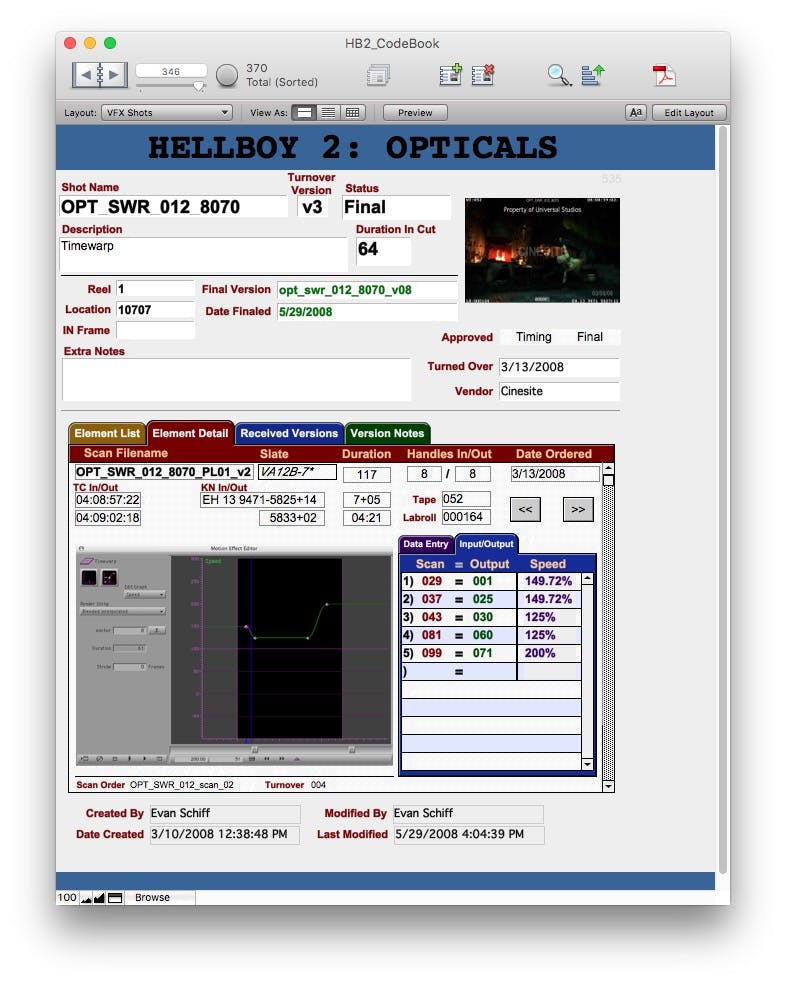
Finishing
When you get to the finishing/DI part of the process, things can start getting lost easily. Your DI facility is often receiving shots from multiple vendors that have to match up exactly to the filenames listed in the EDLs that you're providing them, and with so much data coming in all the time it's common for mistakes to be made. Catch those mistakes as early as you can, but you should also get in the habit of asking for a VFX EDL from the DI timeline whenever they provide confidence check Quicktimes to Editorial. When you receive those, go through and make sure that each VFX version listed in the DI EDL matches up to the expected final version in your editor's timeline. Use the confidence check Quicktimes as another means of visually making sure that all the shots look right and are correctly cut in. You may be duplicating some of this error checking work with the 1st Assistant Editor, but that's okay. In this part of the process, you cannot be too careful. Errors that go unnoticed at this point can easily make it into the final deliverable, and obviously you don't want to catch an error when you're delivering the final DCP.
In this phase it is highly likely that a sound mix will be going on concurrently to the delivery of the last remaining VFX shots. It's very helpful to the sound team if you keep an eye on any changes to the VFX that would affect what they're doing. Like if the editor slips a shot that has a muzzle flash in it, your sound team will want to know that so they can adjust the sfx of the gunshot. It's hard to keep track of everything that might affect sound, but just keep that in the back of your mind as you're going through your normal duties.
Conclusion
I have not gotten very specific on a step-by-step workflow in this post because it is honestly different for everyone. Create a workflow that works for you, your team, and the specifics of your project. As long as the right information is getting relayed in a timely manner to your vendor, DI facility, VFX Producer & Post Supervisor, then you're doing fine. Good luck!