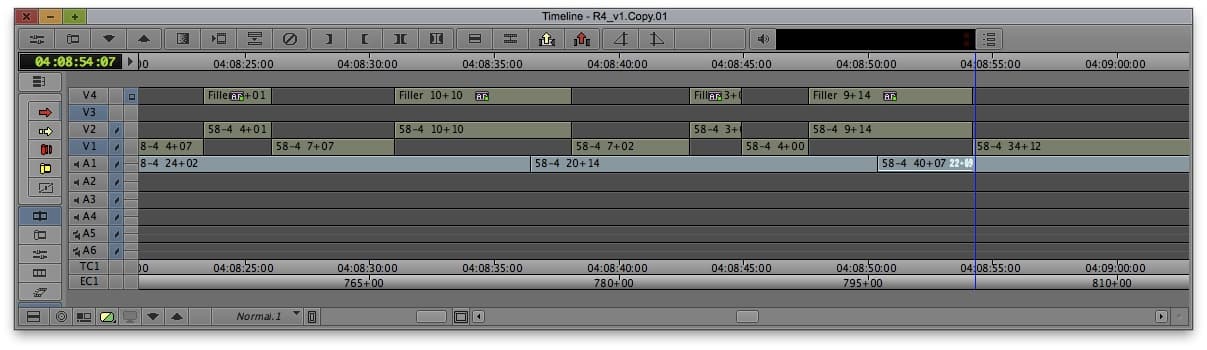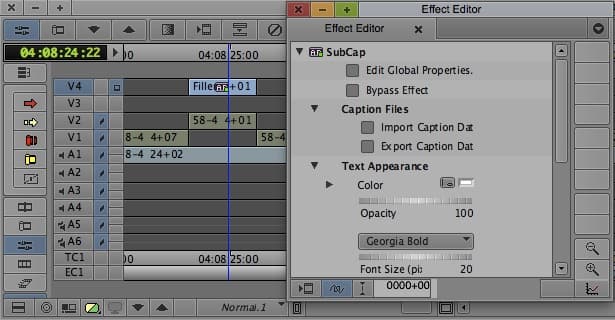
Automate VFX Sequence Titles
This tip comes by way of George McCarthy, who was our VFX Editor extraordinaire on Mission: Impossible 4. I also created an online EDL to SubCap Converter you can use in lieu of the more manual way described below.
If you're on a show that has to turnover a sequence to a VFX house, you'll likely find the need to export a Quicktime of that sequence with titles over any shot in the sequence that will be a VFX shot. This reduces confusion between Editorial and the VFX vendor, and is useful not only to label each shot with the shot ID, but also because it's not always obvious which shots are supposed to have work done to them. Makeup fixes, for example, wouldn't be immediately obvious when scrubbing through a Quicktime, but if you title the shot then it's easy for the VFX vendor to match your count sheets to a visual reference.
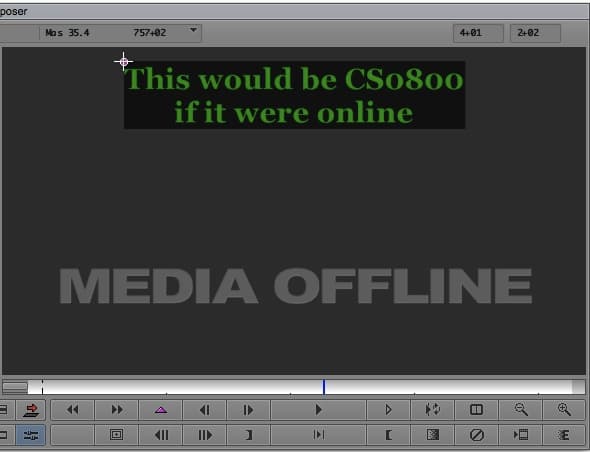
Before Avid added Generator clips to the effect palette, you had two options for titling your sequence. One was to manually type in shot names, durations, etc., and save each title individually in a bin. The other was to attempt to use the Autotitler function that existed in Marquee, though almost immediately after Marquee came out, Avid broke the Autotitler in a software update and left it that way for years. In either case, you'd still be left with the task of manually cutting in titles over each shot, which is a tedious and error-prone task.
There are now multiple methods for doing this in a more automated fashion, including one I just learned about that uses the Timecode generator plugin over a subclip, but in this article I'll look at using the SubCap effect and feeding it a text file converted automatically from an EDL.
Prepping an EDL
There are a couple reasons why an EDL is handy for generating a subtitle file. The first is that you can include locators in the EDL, so you can reuse the locators you've already created in your sequence that list each shot's ID. The second is that by using an EDL instead of a straight locator export, you can get timecode ins and outs for the shot, so that the subtitle is the appropriate length. From this you can also calculate the duration if you'd like to include that in your title.
So the first step is to make sure your sequence is ready, you've run the Commit Multicam Edits command, and all of your VFX shots have a locator somewhere on them that lists the correct shot ID. Save your bin and open the sequence in EDL Manager. You do not have to lift out non-VFX shots from your sequence, but you do need to make sure that Locators are turned on in the EDL settings, and that your EDL type is CMX3600.
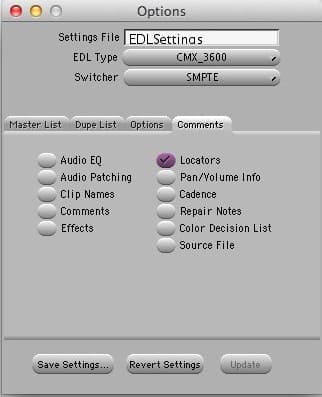
Export an EDL from the video layer where your VFX locators exist, and then either use the converter I created to do it for you, or bring that into a text editor that allows regular expression Find & Replace (such as TextMate or jEdit). This is the regular expression I use to grab all the right bits from the EDL
\d{3}[^\n]*([0-9:]{11})\s([0-9:]{11})\s?\n(?!\d{3})(?:.*\r?\n(?!\d{3}))*?\* LOC: [\d:]{11}\s(\w+)[^\S\n]+([^\r\n]+)\r?\n?
Looks scary, I know. But that one line of gibberish looks for any series of lines in an EDL that include an EDL event next to a Locator comment. When it finds one, it saves the timecode in and out for the sequence as well as the color and text from the locator. With all that information saved you could choose whether or not to use the color to handle a certain color of locator differently than another, or to calculate a duration based off the timecodes. Using backreferences, you could fill in your Replace field with $1 $2\n$4\n\n, for example, and that would give you the format you need for a SubCap file. This RegEx won't get rid of all of the non-vfx EDL events that you would want to ignore, so you'd have to go through and do that manually remove those lines or write a RegEx that negates the one above. Don't forget to add the opening and closing tags, too. A small sample of the final product of a SubCap file looks like this:
<begin subtitles>
04:00:00:00 04:00:08:00
CS0010 (FORMERLY CS1000)
04:00:42:22 04:00:51:00
CS0020
<end subtitles>
Importing into the SubCap effect
Once you've got your SubCap text file, throw a SubCap effect on an empty video layer and go to Import Caption Data to bring your titles in. Make your adjustments for appearance (make sure to check out the Global Properties pane as well), and optionally you can save a stylesheet for the future so you only have to make those adjustments once.
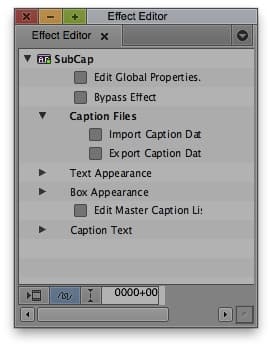
Check Your Work!
This is the last step, and it's very important. Just because the process is automated doesn't mean that there wasn't an error, or that your source EDL was perfect. Check your sequence to make sure it has everything it's supposed to and nothing extraneous. Even on small shows there can be a lot of hands in the locator jar, and you might find an errant locator buried in a nested clip, or a missed two-cut shot that got separated from its locator. If you need to add a title, it's easy to do so from the SubCap effect editor).